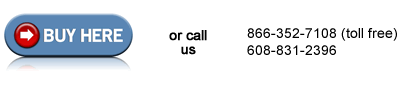HP LaserJet 2400 Tray 2 , Tray 3 pickup roller installation instructions
Remove Tray 2. Place the printer so that it rests on its rear cover and so you can easily see and access the tray 2 pickup roller.

Use your finger or a flatblade screwdriver to gently pry and release the white plastic lever on the left side of the pickup roller, and then rotate the white plastic lever outwards.

Slide the lever out to the left and remove it.

| Next slide the pickup roller itself towards the left side of the printer. Pry the tab on the right-side lever shown below. Rotate the lever outwards to release it, and then slide the lever towards the right side of the printer. Sliding this lever releases the pickup roller shaft. | Lift the pickup roller out of the printer. |
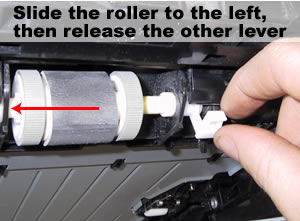 |
 |
Remove the two small grey rollers from the old pickup roller and place these two small rollers on the ends of the new pickup roller.

Replace the pickup roller in its carriage as follows: Insert the left end first, then lower the right end down.

Slide the slotted end of the pickup roller through the white lever. Rotate the roller as you are sliding it to the right so that the grey drive shaft connects to the slotted end of the pickup roller. The lever on the left side will not fit properly unless the grey drive shaft is properly connected to the white pickup roller.

Replace the left lever, and then rotate both levers downwards until they lock in place.
 |
 |
If you have the optional cassette "Tray 3" installed follow these additional procedures.
For the Tray 3 pickup roller, you will basically repeat the above installation process, however, there is a plastic cover inside the tray 3 cavity that blocks your access.
 .
.
To remove the plastic cover, release the cover's tabs, visible from the top of Tray 3. Then continue removing the roller and installing the replacement in the same manner as the Tray 2 roller.

Other Steps in HP LaserJet 2400 2410 2420 2430
- HP LaserJet 2400 transfer roller installation instructions
- HP LaserJet 2400 Tray 2 Tray 3 Pickup roller installation instructions
- HP LaserJet 2400 fuser installation instructions
- HP LaserJet 2400 fuser drive gear installation instructions
- HP LaserJet 2400 Tray 1 Pickup roller , separation pad installation instructions
- HP LaserJet 2400 Tray 2 Tray 3 Separation pad installation instructions
- HP LaserJet 2400 Resetting the maintenance count