Page 3 - Determining the IP address
What if I don’t know what IP address and subnet mask I should use?
A quick method is to find the IP address of your computer and then pick an IP that is within your IP addressing scheme.
In Microsoft Windows , go to the Start menu and click on Run, type in Command (or cmd), and press Enter.
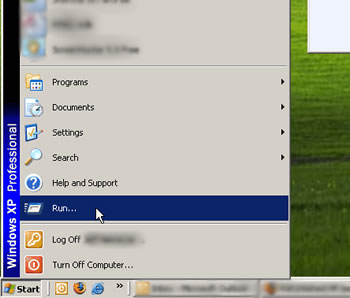
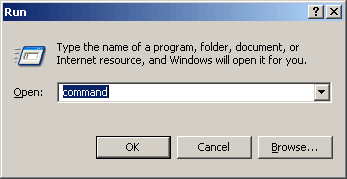
This will open a black window with a command prompt. Type in ipconfig (or ipconfig /all) and press Enter. You should get something like what is shown below.
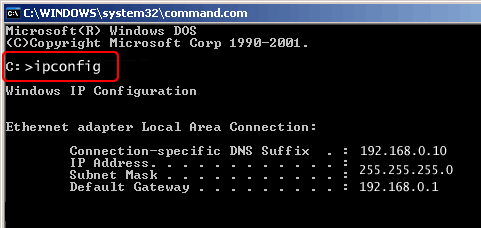
You will notice in our example above that the IP address scheme is 192.168.0.x, where x is a number between 1 and 254. (Technically 0 and 255 are valid but in most cases you don’t want to use an IP ending in 0 or 255. These are generally reserved for use by network protocols). So our example computer’s IP is 192.168.0.19, our Subnet Mask is 255.255.255.0, and our Gateway is 192.168.0.1. If we want to pick an IP for the printer we have to remember that we can’t have duplicate IP’s. So I would choose a high number, like 170, because the DHCP server is typically configured to assign IP addresses starting at a low number and ending at some higher number. If you have access to your DHCP server’s settings, you might want to set the ending range of assignable IP addresses to something like 150, and choose your static IP addresses above that range.
So now we have an IP address chosen for our example printer. SM means subnet mask.
IP 192.168.0.170
SM 255.255.255.0
The next step is to install the JetDirect card in the printer if you haven’t already. Then you should be able to print a configuration page to make sure the card is recognized by the printer. The configuration page will tell you the JetDirect card’s current IP address and subnet mask, which may be set to default values, and other information such as the LAN Hardware (MAC) address. Click here for instructions on printing out a configuration page.
Now we need to get our IP address and subnet mask entered into the JetDirect card.
There are three common methods for entering a static IP:
1. Through the printers control panel
2. Through the JetDirect’s embedded web server (available on most new cards--600N and newer)
3. Software – HP Web JetAdmin and HP Install Network Printer Wizard. Both programs are free downloads from www.hp.com. Install Network Printer Wizard is a basic wizard to help you install a networked printer. Web JetAdmin is a complete enterprise-wide printer management utility. It is also a bit more complex than the Wizard.
The next page of this tutorial describes entering the IP address and subnet mask.




