Turning Up the Fuser Temperature on an HP LaserJet
If you print often with specialty paper (i.e. envelopes, cardstock, & labels) you may want to turn up the fuser temperature on your printer. Here is an example of a toner smear on an envelope -- we will fix this defect by turning the temperature up.
NOTE: Adjusting the fuser temperature may also help with "ghosting" issues, such as image ghosting on the first page out, etc.
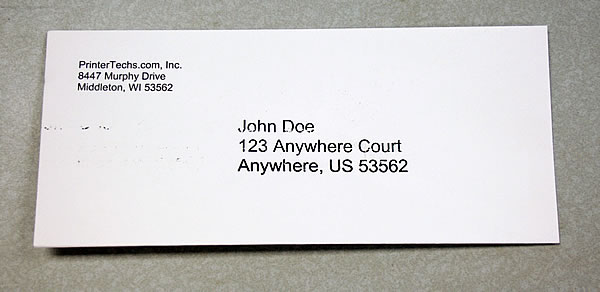
If you print often with specialty paper (i.e. envelopes, cardstock, & labels) you may want to turn up the fuser temperature on your printer. With thicker paper types, heat does not transfer as easily as it can through standard paper--which means the toner may not bond as well.
You can raise the fuser temperature setting to ensure the toner bonds correctly.
With the fuser temperature increased, notice the improvement in toner bonding:
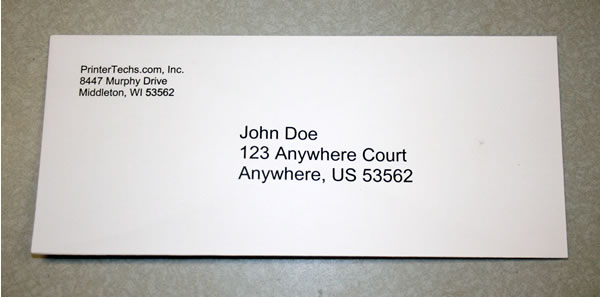
Our example machine is an HP LaserJet 4300 printer. The concept of turning up the fuser temperature can apply to many HP LaserJets. Fuser temperature settings are generally stored under the "Print Quality" menu.
Step 1: On the LaserJet 4300, select the "Configure Device" menu.

Step 2: Next select the "Print Quality" Menu.

Step 3: Select "Fuser Modes".
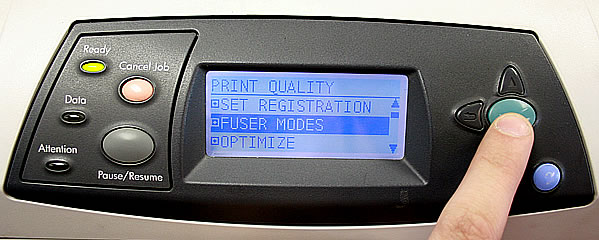
Step 4: Select "Plain" as the paper type--select"Plain" even if you're printing letterhead, envelopes, labels, etc. By default most software applications & printer drivers treat all paper types as "Plain" paper.

Step 5: Select the highest fuser temperature available. An asterisk appears when the new temperature has been saved.

If turning up the fuser temperature doesn't improve the toner bonding, it's probably time to replace the fuser.
We sell both new and refurbished fusers -- see our list of maintenance kits .




