Installing printer drivers on Windows computers
This tutorial assumes you are using Windows 2000 or XP, although the concepts are the same for other Windows operating systems. This is really not difficult, you just need to know where to point and click.
Windows has many drivers pre-installed and often you won’t need to do anything. Your computer recognizes a new printer is attached and everything is set up for you. But sometimes your printer isn’t recognized and the drivers are flakey and just don’t work right. In these cases you can download and install the latest driver from the manufacturer’s website.
We’ll use the HP Laserjet 4200 as an example. With the LJ 4200, and other printers, we’ve noticed some strange results with the PCL 6 driver. If you are using Windows, please use the HP PCL5 driver or HP Postscript driver for best results. We have seen problems such as light print and slow printing with the PCL 6 and Microsoft written drivers.
Note: These instructions assume that your printer will be connected with a parallel cable directly to the computer. If you have a networked printer then the steps will be the same except when you get to the step “Select a Printer Port” you will need to choose Create New Port. At that point you will be given the option to enter the IP address of your JetDirect Card. Contact your network administrator for help with networked printer setup or refer to our network printer tutorial.
Go to www.hp.com and click on the Software & Driver Downloads link. HP’s website changes often but you should be able to find this link on the front page of HP’s website.
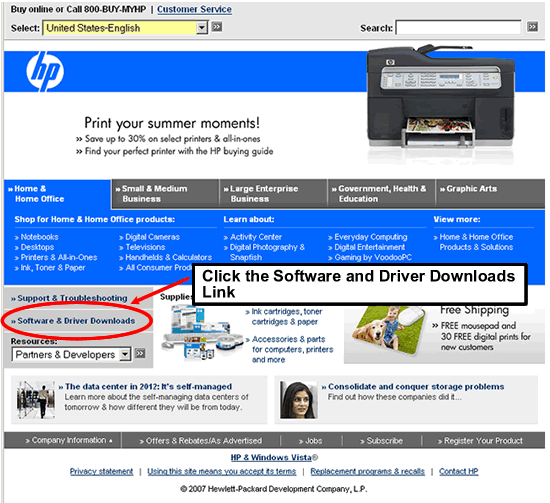
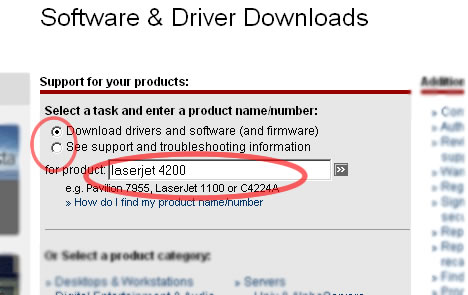
Select your model. If in doubt use the base model, in our case the 4200. The drivers are generally the same for all versions of the printer. E.g. if you have a 4200N then it uses the same driver as the 4200.
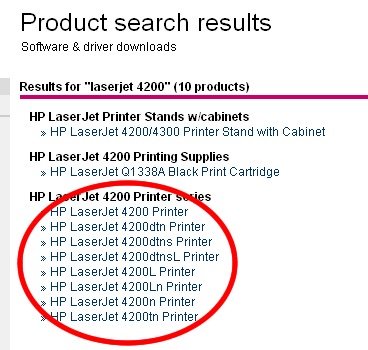
Select your operating system. We used Windows XP, but select the operating system you use.
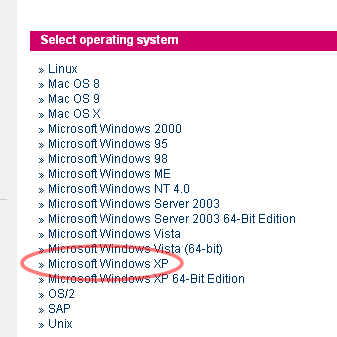
Other Steps in Installing printer drivers
- Installing printer drivers tutorial - page 1
- Page 2 - printer driver tutorial
- Page 3 - printer driver tutorial




