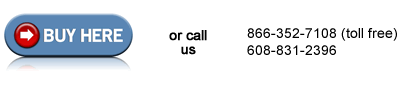HP LaserJet 4300 Reset the maintenance count instructions
Reset the maintenance count.
If the display panel on your HP LaserJet reads "perform printer maintenance", "perform user maintenance", or anything along those lines it means your printer needs a preventative maintenance kit. Once you have installed the maintenance kit the message will only go away if you reset the maintenance count. (Even if the message is not being displayed, the maintenance count needs to be reset.)
Reset the maintenance count on an HP LaserJet 4200, 4300, 4250, 4350
1. Turn the printer off.
2. Turn the printer back on and, as the memory begins counting, press & hold down the checkmark button while the memory is counting. The memory starts counting at 000MB immediately after you turn the power on. If you press the checkmark buttong too soon - before the memory starts counting - this procedure won't work.
3. Continue to hold down the checkmark button until all three LEDs are illuminated.
4. Release the checkmark button.
5. Press the up arrow (Navigation) button until the message "New Maintenance Kit" appears on the control panel display.
6. Press the checkmark button once.
A message "New Maintenance Kit " will appear in the control panel display and the printer will be reset.
Once the maintenance count has been reset the "Perform Printer Maintenance" message won't appear again until the maintenance interval has been reached (200,000 pages on a LaserJet 4200, 4250, 4300, and 4350 series printers).
Other Steps in HP LaserJet 4300
- HP LaserJet 4300 fuser installation instructions
- HP LaserJet 4300 transfer roller installation instructions
- HP LaserJet 4300 tray 1 pickup roller installation instructions
- HP LaserJet 4300 tray 1 separation pad installation instructions
- HP LaserJet 4300 cassette pickup, feed, and separation roller installation instructions
- HP LaserJet 4300 reset maintenance count instructions