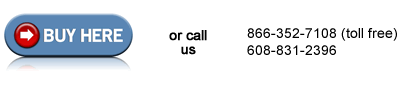HP Color LaserJet 5550 Reset the fuser page count instructions
Reset the fuser page count.
Next you will reset the fuser count.
There are 2 methods for resetting the page count.
The "short cut" method should work if your machine was previously showing the error message, "REPLACE FUSER KIT." If that message was not displaying, the shortcut method will not work -- you can proceed to the next method below.
1. Close the top cover, and turn the printer on. After a short while, the control panel should
display NEW FUSER KIT.
2. Press Down Arrow button to highlight YES.
3. Press Checkmark button to select YES.
4. Press Up Arrow button to reset the fuser count.
If your machine was not displaying the message REPLACE FUSER KIT, you will need to reset the fuser count manually through the control panel.
1. Press MENU button to open the MENUS.
2. Press Down Arrow button to highlight CONFIGURE DEVICE.
3. Press Checkmark button to select CONFIGURE DEVICE.
4. Press Down Arrow button to highlight RESETS.
5. Press Checkmark button to select RESETS.
6. Press Down Arrow button to highlight RESET SUPPLIES.
7. Press Checkmark button to select RESET SUPPLIES.
8. Press Down Arrow button to highlight NEW FUSER KIT.
9. Press Checkmark button to select NEW FUSER KIT.
10. Press Down Arrow button to highlight YES.
11. Press Checkmark button to reset the fuser count.
Other Steps in HP LaserJet 5550
- HP Color LaserJet 5550 fuser installation instructions
- HP Color LaserJet 5550 manual feed pickup roller and separation pad installation instructions
- HP Color LaserJet 5550 cassette pickup roller , feed roller, separation roller installation instructions
- HP Color LaserJet 5550 Reset the fuser page count