Page 7 - Printer sharing
A printer can also be accessed via a network if it is hooked up with a parallel cable directly to a networked computer and then “shared”.
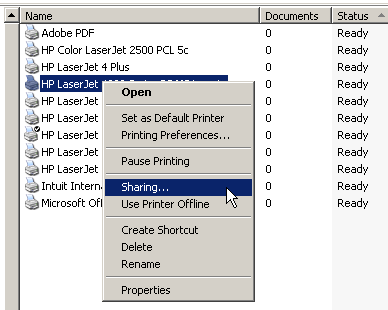
As long as the computer is turned on, others on the network will be able to access the shared printer. If the computer is turned off, then nobody can print to that printer. This is where networking the printer with a JetDirect card allows for greater flexibility. You can print without having to worry about having a host computer turned on, and you can locate the printer wherever there is a network connection.
This brings up the question, where do you install the printer drivers? If you have a small network you could go around to each computer and install a driver on each one. But that becomes a big chore when you have lots of computers. An easier method would be to install the drivers once on a server, and share the printer from the server. Of course the server will need to remain on in order for you to access the printer, but servers are usually left on 24/7.
As you can see, networking a printer requires the same type of knowledge you would use to network a computer. We do not officially offer tech support for configuring networks and JetDirect cards. There are far too many variables for us to know how your network is configured and how to setup your networked printer. The above is only offered as general advice. If you are having problems printing to your networked printer, don’t immediately assume the JetDirect card is defective. Almost all of the returned JetDirect cards we receive are in fact in perfect working order. If your printer recognizes the card on the configuration page, then your problem usually lies in your JetDirect setup, your network hardware, or your computer.




