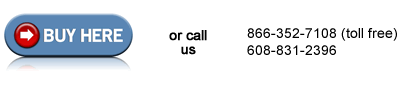HP LaserJet 4000 reset maintenance count instructions
Resetting the maintenance count.
If the display panel on your HP LaserJet reads "perform printer maintenance", "perform user maintenance", or anything along those lines it means your printer needs a preventative maintenance kit. Once you have installed the maintenance kit the message will only go away if you reset the maintenance count.
"The Short-Cut Method"
1. Turn the printer off.
2. Simultaneously hold down the minus side of the Item key, and the minus side of the Value key.
3. Turn the printer on while holding these buttons.
4. Wait for RESET MAINTENANCE COUNT to be displayed and then release both keys.
NOTE: Some version of the LaserJet 4000 will not have their maintenance count reset by following the preceding "short cut" method. This is due to many different formatter board revisions. If the short cut method doesn't reset the maintenance count then you will need to go into service mode and manually reset the maintenance count.
Once the maintenance count has been reset the "Perform Printer Maintenance" message won't appear again until the maintenance interval has been reached (200,000 pages on a LaserJet 4000).
Other Steps in HP LaserJet 4000
- HP LaserJet 4000 fuser installation instructions
- HP LaserJet 4000 transfer roller installation instructions
- HP LaserJet 4000 Tray 1 pickup roller installation instructions
- HP LaserJet 4000 Tray 1 separation pad installation instructions
- HP LaserJet 4000 feed and separation roller installation instructions
- HP LaserJet 4000 D-shaped pickup roller installation instructions
- HP LaserJet 4000 reset maintenance count instructions