Cold Reset Instructions : HP LaserJets
New to our website? As you can see we are not just another computer-products mega-website! We don't sell hard drives, monitors, software, mp3 players, or the zillions of other computer products sold by every other cookie-cutter website. We help people fix printers. Technicians answer the phone and help customers with printer problems. We tear apart, rebuild, and test HP LaserJets and LaserJet assemblies all day. Our quality is highly regarded due to our constant testing and attention to detail.We sell a wide variety of maintenance kits and parts, meticulously refurbished printers, and high-quality toner cartridges. You can even send us your printer for repair. Our customers include printer repair shops, large and small businesses, government, schools, military, churches, non-profits, and individuals.
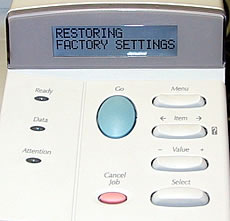
Cold Reset Instructions : HP LaserJets
Cold resetting a printer resets the printer to factory defaults.
This is helpful in cases where you feel that some of the printer's settings are incorrect, like paper size & type settings, advanced print quality settings, and even network and communications settings.
Cold Resets are also commonly used when someone wants to erase the printer's IP address and network settings and start fresh.
Here is a list of Cold Reset instructions for popular LaserJet printers.
You can also reset the NVRAM. Resetting the NVRAM will clear the page count and reset the service mode settings to factory defaults. On printers with a display panel you need to enter service mode to manually change the information stored in NVRAM. On printers that don't have a display panel, such as a 5P, 6P, 2100, 2200 there is a different procedure outlined below.
"Older" printers with a display panel. (e.g. 4000, 4100, 5si, 8000, etc.)
Cold resetting the printer is simply a matter of turning the power off, holding down the GO or Online button while turning the printer on.
Resetting NVRAM settings must be done manually through service mode. See Entering Service Mode.
"Newer" printers with a display panel. (e.g. 2300, 2400, 4200, 4250/4350, 4300, etc.)
Turn the printer off and then on. When the printer begins its memory count, press and hold down the Checkmark button until all the main LED signal lights illuminate and stay illuminated. Then release the Checkmark button, and use the Up/Down arrow keys to find the Cold Reset option, then press the Checkmark button again to choose that option.
Printers with no display panel.
HP 1100, 1200 - While the printer is on, press and hold the Go button for 5 seconds. This will reset the printer.
To reset the NVRAM. Turn the printer off. Press and hold the Go button for 20 seconds while powering on the printer.
HP 2100 - To perform a cold reset, turn the printer power off, then press and hold the JOB CANCEL button. Turn the printer power back on and after all the LEDs come on release the JOB CANCEL button. A cold reset changes most system parameters in NVRAM to the factory defaults. The JOB CANCEL button must be released within 20 seconds after all of the LEDs come on; otherwise, an NVRAM initialization is performed instead of a cold reset.
HP 2200 - Cold reset:
1. Turn the printer power off.
2. Press and hold GO.
3. Turn the printer power back on and continue to hold GO until the Attention light turns on.
4. Release GO.
5. The device lights will begin cycling from front to rear. The cold-reset process will run until completion and the device will go to the ready state.
HP 2200 - NVRAM Reset:
1. Turn the printer power off.
2. Press and hold GO.
3. Turn the printer power back on and continue to hold GO until the Attention, Ready, and Go lights turn on.
4. Release GO.
5. The device lights will begin cycling from font to rear. The NVRAM initialization will run until completion and the device will go to the ready state.
HP 5P & 6P
Cold reset:
Turn the power off and hold the reset button (button closest to the back of the printer) for LESS than 20 seconds while turning the printer on.
Reset the NVRAM:
Turn the power off and hold the reset button for MORE than 20 seconds while turning the printer on..




