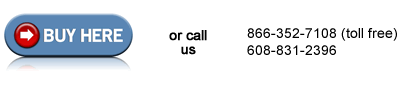HP Color LaserJet 4650 , 4610 reset the fuser page count
If you were seeing the message "REPLACE FUSER KIT" on your printer display, you need to reset the fuser page count so the message will disappear. When you have finished installing the kit, turn the printer on and let it warm up. After a short while, this message may appear: "NEW FUSER KIT=". If this message appears, press the Down Arrow to highlight "YES". Then press the Checkmark button. You're all set.
If the message "NEW FUSER KIT=" does not automatically appear, you can still manually reset the fuser page count through the printer's Control Panel. See below for instructions.
Manually Reset the Fuser Page Count
Press the Menu button to open the Menus.
Press the Down Arrow until you highlight "Configure Device".
Press the Checkmark button to select "Configure Device".
Press the Down Arrow until you highlight "Resets".
Press the Checkmark button to select "Resets".
Press the Down Arrow until you highlight "Reset Supplies".
Press the Checkmark button to select "Reset Supplies".
Press the Down Arrow to highlight "New Fuser Kit".
Press the Checkmark button to select "New Fuser Kit".
Press the Down Arrow to highlight "Yes".
Press Checkmark button to reset the fuser count.
Other Steps in HP LaserJet 4610, 4650
- HP Color LaserJet 4650 , 4610 fuser installation instructions
- HP Color LaserJet 4650 , 4610 manual feed parts installation instructions
- HP Color LaserJet 4650 , 4610 cassette roller installation instructions
- HP Color LaserJet 4650 , 4610 reset fuser page count instructions