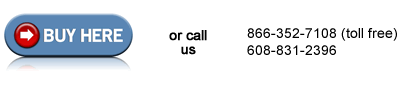Replacing the power supply HP LaserJet 4250 4350 4240
Part 1: Removing the panels and formatter:
First, turn your printer off and unplug it. Facing the back of the printer, you need to remove the hinged back cover. Press inward on each hinge tab to release the tabs and free the back cover.

Press upwards on the blue levers located on each side of the fuser and simultaneously pull the fuser towards you to remove the fuser.
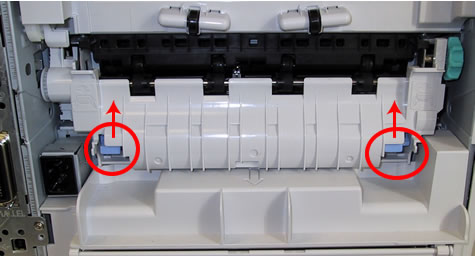
Remove the formatter cover panel by grasping the panel firmly and sliding it free towards the back of the printer.

Remove the long plastic cover pictured below (if installed) from the back top cover of your printer.

Remove the 2 screws shown below.

Next, open the toner lid door at the front of the printer, and remove the 2 screws.

Next, use a flat blade screwdriver to release this plastic "arm" as shown below.

Before removing the top cover, you will need to unplug the display connector. Reach under the top cover, on the right side of the machine, and unplug that single connector from the engine controller board as pictured below.
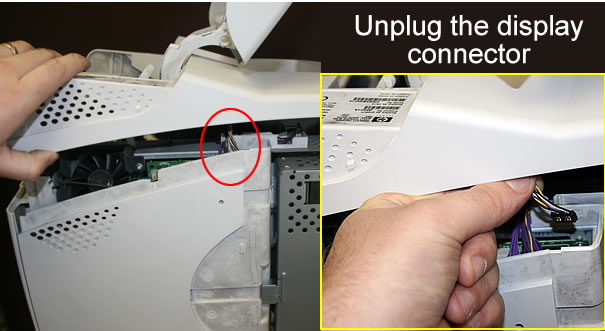
Now you can lift the top cover up and free.

Remove the screws circled below left, which hold the formatter in place. Then remove the formatter by sliding the formatter towards the back of the printer, as shown below right.
 |
 |
Remove the Right Side Panel by releasing the tabs at the rear and front of the panel, as shown in the pictures below.
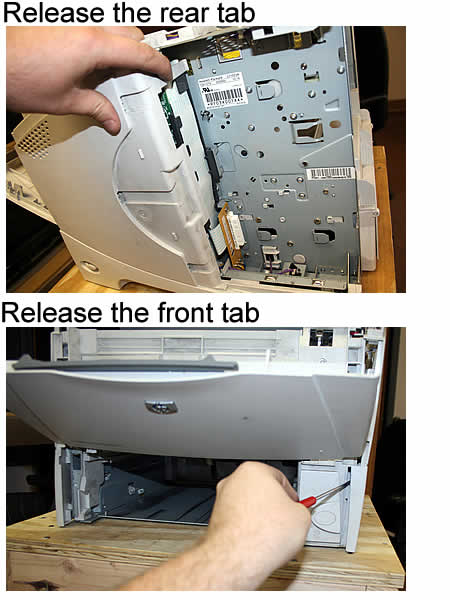
| Remove the duplexer assembly cover if installed (pull straight out). | Remove the paper tray dust cover (if installed) . | |
 |
 |
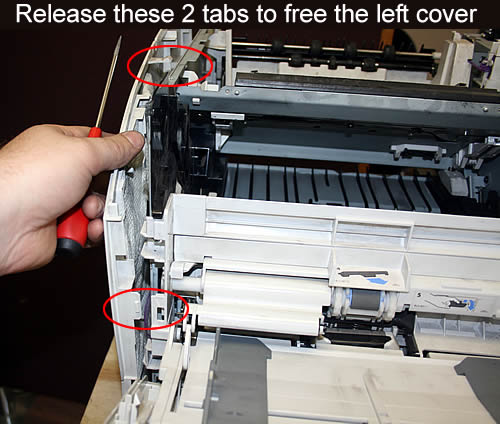
Part 2: Accessing the power supply
Remove two screws labeled "M4" (circled in the picture below) -- these screws are holding the tray guide in place.

Now you can remove the plastic tray guide (located on the inside of the printer cavity) ... press the small white locking tab pictured below, while sliding the plastic tray guide out and free.
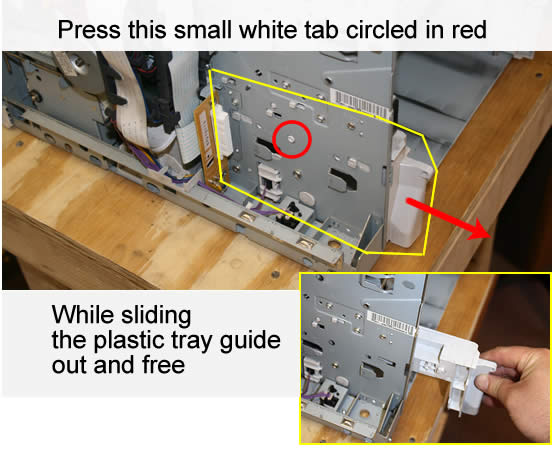
Remove the metal power switch rod (lift and rotate to free the rod).

Unplug the two white ribbon cables as pictured below. Also unplug the large connector with multi-colored wires.
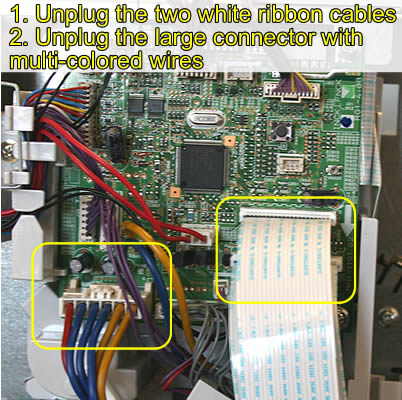
Unplug the four wires circled below.

Now feed all the unplugged wires through the slot pictured below, into the tray cavity. You will be feeding 6 cables through the slot.
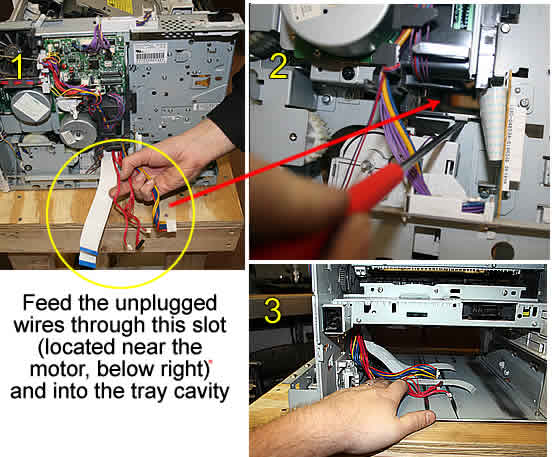
Step 3: Removing the power supply.
Now remove the four screws circled in red below -- they are labeled "M4"..

On the other side of the printer, remove the 5 screws circled in red below -- this will free the metal access cover (yellow arrow), remove the metal access cover.

Gently, carefully, unplug the fan's connectors from the power supply. The wires on these connectors are easy to "tear" -- be cautious.
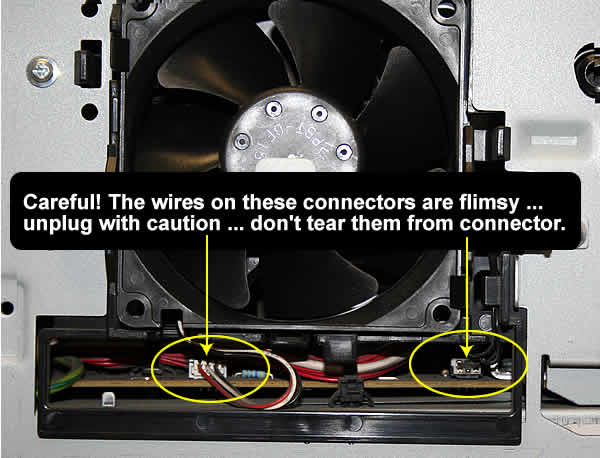
Now, at the back of the printer, gently twist the power plug to the right (shown below) to free its locking bumps -- then pull the power supply out to remove it.

Step 4: Transfer small media assembly to the top of the new power supply
When you pull out your old power supply, you will notice the small media assembly is installed on top of your power supply (it's a metal piece with a small black belt and black plastic "fins"). This small media assembly needs to be transferred from the top of your old power supply to the top of your new power supply.
Next install the new power suppl in reverse order: tighten fans, replace screws, rethread cables and plugs, reattach power switch.
Replug the fan and tighten fan screws.