Installing printer drivers on Windows computers [continued] ...
Select the driver. Use the PCL5 or Postscript drivers for the least problems. We DO NOT recommend using PCL6. We have had problems with light grayscale printing, slow printing, and other strange things happening with PCL6 drivers. Postscript drivers sometimes print pdf files faster.
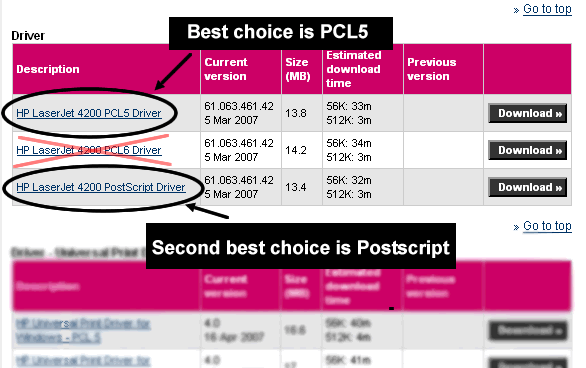
Select Download. A box similar to below will pop up. Save the file and make sure you know where the file was saved on your hard drive. You will need to run the file.
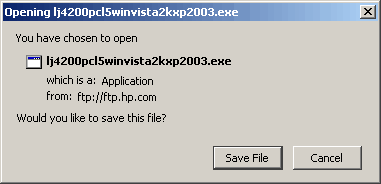
Some web browsers (Internet Explorer) will have a different prompt (choose Run in this case).
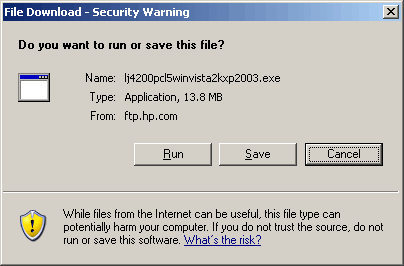
Run the file, or find the file that you downloaded and run it (double click). The self-extracting box opens.
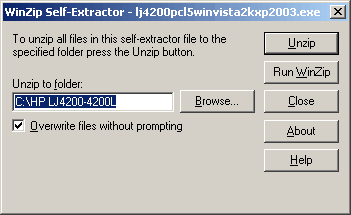
Note the folder location that the files will unzip to (in our case C:\HPLJ4200-4200L). Click Unzip. Close the dialog when the files are unzipped.
Go to your computer's Start menu (lower left corner of your screen), Settings, Control Panel, Printers and Faxes. Click on Add a Printer. Depending on how your computer is configured you can get to the Add Printer Wizard directly from the Start menu or in the upper left corner of the Printers and Faxes folder.
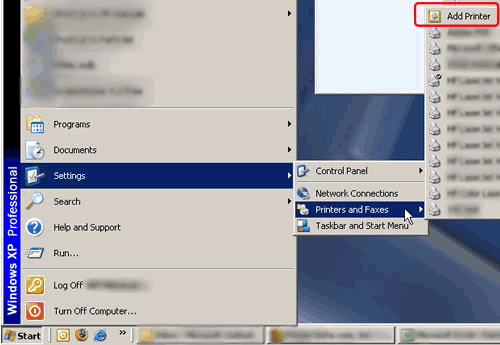
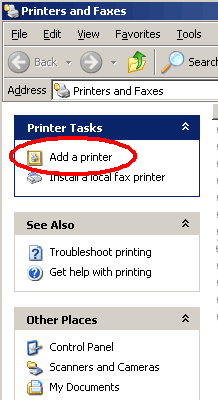
Clicking on Add a Printer will open the Add Printer Wizard. Click Next at the first screen.
Click "Local Printer attached to this computer", and click Next.
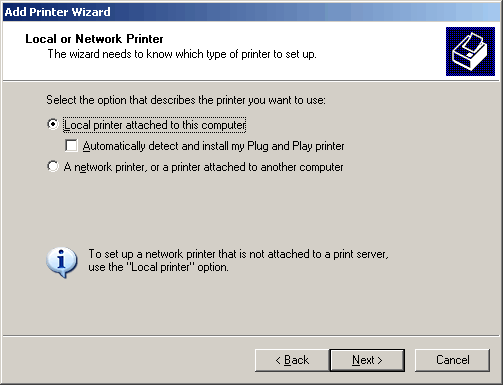
Other Steps in Installing printer drivers
- Installing printer drivers tutorial - page 1
- Page 2 - printer driver tutorial
- Page 3 - printer driver tutorial




