50.5 Fuser Error on LaserJet 4200 4240 4250 4300 4350
If you see this error code 50.5 on an HP LaserJet 4200, 4240, 4250, 4300, or 4350 series printer, the fuser installed in the printer is registering as an incorrect fuser for that model printer.
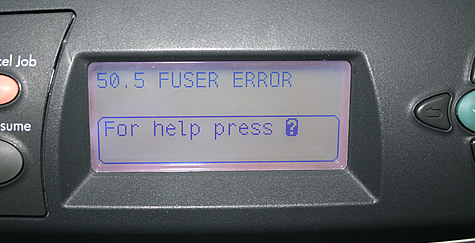
The problem is HP makes 3 different fusers which look identical, but the 3 fusers are not interchangeable between printer models. The outside plastic and metal frame look the same, but the inner wiring is different. If the incorrect fuser goes in, you can get a 50.5 error (or a 13.20 error in some cases) when you power on the printer.
The best way to determine which fuser you have is to pull the fuser out of your printer and check the barcode label on the fuser. If you don't know how to remove the fuser from your printer,it's not difficult -- see the removal instructions farther down the page.
Once you have the fuser out, check the fuser's barcode label for the part # and see if the part # matches with your model printer.

On the barcode you will find an HP part #, check the part# on your fuser to see if it matches in the list below. If you have any questions give us a call toll-free 866-352-7108 or local 608-831-2396, we can help you get the right fuser for your specific model.
part# RM1-0013 purchase HP 4200 fuser/maintenance kit here
for use in HP LaserJet 4200, HP LaserJet 4200N, HP LaserJet 4200TN, HP LaserJet 4200DTN, HP LaserJet 4200DTNs, HP LaserJet 4200DTNsl
part# RM1-1082 purchase HP 4240, 4250, 4350 fuser/maintenance kit here
for use in HP LaserJet 4240, HP LaserJet 4240N, HP LaserJet 4250, HP LaserJet 4250N, HP LaserJet 4250DN, HP LaserJet 4250TN, HP LaserJet 4250DTN, HP LaserJet 4250DTNsl
part# RM1-0101 purchase HP 4300 fuser/maintenance kit here
for use in HP LaserJet 4300, HP LaserJet 4300N, HP LaserJet 4300DN, HP LaserJet 4300TN, HP LaserJet 4300DTN, HP LaserJet 4300DTNs, HP LaserJet 4300DTNsl
Removal instructions: How to remove the fuser:
Turn the printer off and unplug the power cord. The fuser might be hot if you have been using the printer. As a safety precaution wait 30 minutes for the fuser to cool before proceeding.
If a duplexer is installed, remove it from the back of the printer.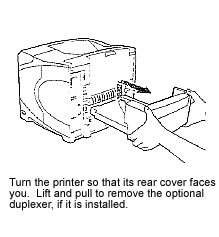
Next, lower the rear output bin cover as shown below.

Flex the arms on the plastic output bin slightly to remove one side of the tray at a time. Set the output bin cover aside.

While grasping onto both sides of the fuser, push the blue levers upward and pull the fuser straight out.
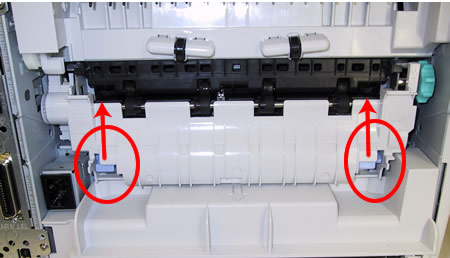
Once you have correct fuser matched up with your model, install the replacement fuser by inserting it and aligning the left side first. Push the fuser firmly--listen for the sound of both blue levers clicking into place. If the fuser does not click into place you run the risk of wearing out both the fuser and the gears that drive the fuser prematurely. Re-install the plastic rear output bin.




