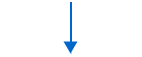Troubleshooting Tree: HP LaserJet Problems and Issues
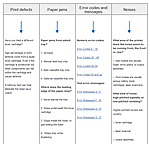
This quick reference chart traces the potential sources of Common Problems and Issues on black-and-white HP LaserJet printers.
Covers Print Defects, Paper Jams, Error codes, and Noises.
| Print defects | Paper jams | Error codes and messages |
Noises |
|
Have you tried a different toner cartridge? High percentage of print defects come from a faulty toner cartridge. Even if the cartridge is somewhat full, other components can fail within the cartridge and cause defects. A halfway test can help eliminate the fuser as a culprit. |
Paper jams from which tray? 1. All trays 2. Manual feed tray only 3. Main cassette tray only 4. Optional cassette tray only Where does the leading edge of the paper stop? 1. Never leaves the tray 2. Stops underneath the toner cartridge 3. Stops inside the fuser, or just exiting the fuser 4. Stops only when duplexing 5. Stops as it exits the printer |
Numeric error codes: Text error messages: |
What area of the printer does the noise seem to be coming from, the front or rear? -- rear noises are usually fuser, drive gears, or output assembly -- front noises are usually pickup rollers, toner cartridges, laser scanners What kind of noise: high-pitched squeals, or low-pitched rumbling? Higher-pitched noises are usually: -- toner cartridge -- laser scanner -- output assembly Lower-pitched noises are usually: -- worn roller -- gear wear -- fuser damage |
|
Does paper actually leave the tray?
|
|
| "Yes"
|
"No"
|
|
Continue on trouble-shooting.
|
1. Examine the paper pickup and feed rollers for wear. Replace worn rollers as needed. 2. Inspect quantity of paper in tray; if tray is overfilled, remove excess paper and re-test. 3. Inspect separation tabs in tray which hold down the paper stack. Make sure separation tabs are not bent or tweaked. 4. On the LaserJet 4000, 4050, 4100, if rollers are OK, examine the cassette separation clutch (torque delimiter) in the paper tray for failure. 5. Inspect paper path where paper is attempting to leave the tray for obstruction. 6. If rollers and separation clutch are OK, disassemble printer to inspect the paper pickup drive mechanism for solenoid failure or drive gear misalignment (this is an advanced procedure).
|
|
Does paper jam under the toner cartridge?
|
|
| "No"
|
"Yes"
|
|
Continue on trouble-shooting.
|
1. Try swapping toner cartridges. 2. Inspect transfer roller for proper seating. 3. On the LaserJet 4, 4+, 5 series printers, remove the fuser and inspect the fuser drive gears for wear, as well as the pivot gear on the main drive gear assembly. Replace fuser and/or main gear drive assembly as needed (advanced procedure). 4. On the LaserJet 4200, 4240, 4250, 4300, 4350, remove the fuser and inspect the swing plate assembly for wear. Change the swing plate gear or the swing plate assembly as needed (changing the entire swing plate assembly is considered an advanced procedure). 5. On the LaserJet 2400 or P3005, remove the fuser and inspect the fuser drive gears inside the printer for wear. Replace drive gears as needed. 5. Inspect paper flags under toner cartridge, near the registration assembly for obstruction , malfunction , or damage.
|
|
Does paper jam somewhere inside the fuser?
|
|
| "No"
|
"Yes"
|
|
Continue on trouble-shooting.
|
1. If available, try swapping fusers. If problem goes away, replace fuser, If problem goes away, but printer is noisy, consider replacing fuser and fuser drive gears (swing plate assembly / main gear assembly). 2. On the LaserJet 4, 4+, 5 series printers, remove the fuser and inspect the fuser drive gears for wear, as well as the pivot gear on the main drive gear assembly. Replace fuser and/or main drive assembly as needed. 3. On the LaserJet 4200, 4240, 4250, 4300, 4350, remove the fuser and inspect the swing plate assembly for wear. Change the swing plate assembly as needed. 4. On the LaserJet 2400 or P3005, remove the fuser and inspect the fuser drive gears inside the printer for wear. Replace drive gears as needed. 5. If jams in fuser only occur with specialty media (glossy paper, envelopes, labels, transparencies) try printing a test with regular paper. If regular paper prints fine, double-check your specialty media to be sure it is within the printer's recommended specs. If it is not within recommended specs, change media type. If media is within recommended specs, replace the fuser (fuser sleeve is worn and slipping on specialty media.) 6. Inspect the fuser's exit path and the paper diverter on the printer's rear cover for physical wear or damage that would prevent the paper from exiting properly. 7. Inspect the front half of the paper path for another piece of paper stuck elsewhere in the printer. Sometimes paper will simply stop moving inside the fuser because another piece of paper was picked up too early, etc. and that piece actually triggered the paper jam.
|
|
Does paper jam when duplexing?
|
|
| "No"
|
"Yes"
|
|
Continue on trouble-shooting.
|
1. If available, try swapping duplexers. If problem goes away, replace duplexer. 2. For external duplexers: remove & reseat duplexer. Check printer's power cable to ensure the position of the cable is not interfering with proper seating of duplexer. 3. On the LaserJet 2200-2400 series printers, remove the cassette paper tray, turn printer over to view bottom of printer, open duplexer cover using the green duplexer cover handle (visible from bottom of printer), and clean any paper jams or small obstructions from duplexer paper path. 4. If another fuser is available or can be borrowed from a similar machine, swap fusers. Sometimes the fuser entrance ramp gets worn and refuses re-entry to duplexed page. If an alternate fuser clears the jams, replace the fuser. 5. Check diverter assembly on duplexer for malfunction / damage. 6. Inspect the front half of the paper path for another piece of paper stuck elsewhere in the printer. In rare cases paper will simply stop moving inside the duplexer because another piece of paper was picked up too early, etc. and that piece actually triggered the paper jam.
|
|
Does paper jam when exiting the printer?
|
|
| "Yes"
|
|
|
|
1. Especially on LaserJet 4, 4Plus, 5 printers, if you have an accordion-style paper jam at the rear of the printer, with the paper trapped trying to go up the exit path, the problem is a failing output assembly. Replace output assembly as needed. 2. Especially on LaserJet 5si, 8000, 8100, 8150 printers the output assembly may be failing. Inspect output assembly drive gear for wear; replace output assembly as needed. 3. Inspect the front half of the paper path for another piece of paper stuck elsewhere in the printer. In some cases paper will simply stop moving at the exit point because another piece of paper was picked up too early, etc. and that piece actually triggered the paper jam. 4. Inspect the rear door / diverter assembly for wear or damage. Replace as needed. |
See also our article: Paper Jam Error Codes on HP LaserJets